Issue:
Want to set up "native" BlackBerry access w/o using IMAP and w/o setting up a BES 10 server to support the new devices' e-mail clients.
Solution:
The ActiveSync feature in the new 10 OS supports Traveler 8.5.2 and Traveler 9.
Note:
There is better support in Traveler 9 for all Android, iOS, and BB devices. Upgrade if you are on Lotus Passport.
However, we did test and confirm e-mail and calendaring do work with Lotus Traveler 8.5.2 running on Domino 8.5.3.
Set-up Instructions:
1. From home screen, click Settings icon.

2. On the System Settings menu/list, choose the Accounts option, choose the option to Add Account.
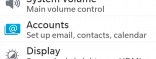
3. On the Add Account menu, choose Email, Calendar and Contacts option.
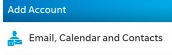
4. Enter the e-mail address, close the on-screen keyboard and click the Advanced settings option.
5. In the Advanced Setup menu, choose the Microsoft Exchange ActiveSync option.
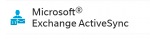
6. Complete the Add Account settings form. Enter the following:
Domain:
(leave blank)
Username:
myemail@mydomain.com
Password:
***********
Server Address:
https://traveler.mydomain.com/traveler
Port:
443
(Use 443 unless you use a custom port. Don't do e-mail insecurely on port 80.)
Use SSL:
On
7. Click Next / Finish. Wait while your BB verifies what you've entered.
Note: If you use a self-certified certificate, or the name doesn't match, then you are going to have to accept the certificate.
Change/Update Your Sync Options:
After you do the set up, you can return and edit the account settings (preferences) to determine which mail account features to sync.
1. Repeat steps 1 and most of 2 above, only select the account you just added.
Under the Edit Account menu, you should have the following options you can adjust:
Update Password: <only update if you password changed>
Sync Email: On
Sync Contacts: On
Sync Tasks: On
Sync Memos: On
Use VPN: Off <leave off unless you have your corporate VPN for this account already set-up>
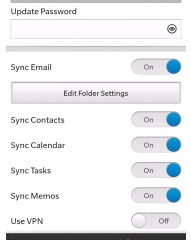
previous page
|