By default, email is plain text for new email composed. Embedded images can only be used in HTML/MIME type emails.
To include an embedded image, perform the following.
1.Click the Compose new email button.

2. Change the editor type to HTML.

3. Click the Insert image icon.

Add the image using the insert/edit image button.
This is where it's a bit different than HCL Notes or MS Outlook.
-- 3a. Click Add Image button.
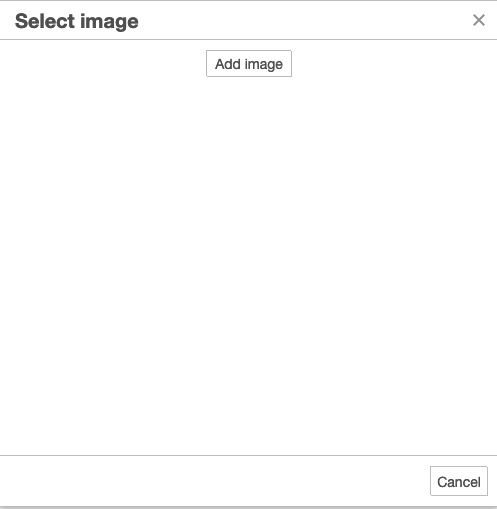
-- 3b. In the operating system dialog, navigate to the image desired, highlight, and click Open.
(This is Mac. If your OS is not a Mac OS, the dialog will be a bit different.)

-- 3c. Back in the Select image "bin" dialog. Double-click the new image.
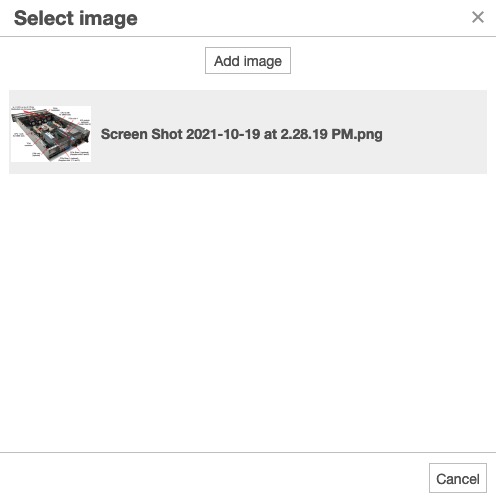
-- 3d. In the, Insert/edit image button, In the Dimension first field, give the image a width, say 400 px. Click the OK button to insert.
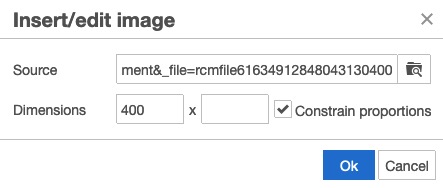
4. In the email, you will now see your image highlighted still. You can remove it, or resize it again.
To resize it, grab (click and hold the mouse button) the lower right corner handle (small box), and drag down-and-out to make bigger, or up-and-in to make smaller.

5. Add additional content. Send your email, when ready.
previous page
|