Below is the procedure for setting up a partitioned IBM (Lotus) Domino 6.5x/7.0/8.0 server for use with the Java-based Server Controller.
1. Modify the startup of of each partitioned Domino server to start with the -jc -c switches.
If each partitioned server has its own IP address, then you do not need to do step 2 below. The partitions should start with the controllers.
2a. Assuming you have a single IP address, then you need to map each partition to a port. Create a dcontroller.ini in each server partition's data folder with an unique port number for that partition's controller. Example:
[DController]
Host_Name=MyHost (this should be the hostname or IP address)
Port_Number=2051 (update this port number so it is unique for each server partition)
2b. When connecting via the Domino Console, specify the appropriate port number along with hostname to the partition to which you are connecting.
Note:
In the new Windows 2008 server, the service may not start properly if the server tries to load the Console. You'll get an "Interactive Services Detection" message if the Domino server or the Controller has a message to display. The screen looks like this:
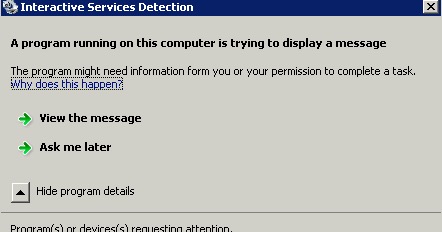
The solutions are to:
1. Turn off the ISD
- MS won't like that option, but if Domino is the only use of the MS Windows box, this is an easily solution.
a. Start --> Administration Tools --> Services
b. Scroll down to the ISD Service and change from Automatic to Manual. Save/OK the change.
2. Check and Fix the Service
(e.g. Don't have Domino run with a password, don't have it start the Java Console, too. etc).
Is the service set to just "-jc" instead of -jc -c?
"E:\Lotus\Domino\nservice.exe" "=E:\Lotus\Domino\notes.ini" "-jc -c".
If it's not correct do:
a. Start --> Run --> cmd
b. > e:
c. > cd \Lotus\Domino\
d. Unregister the service:
E:\Lotus\Domino> sc delete "Lotus Domino Server"
(or "IBM Domino Server" - match the name in the services list. Close and re-open the services list to confirm removed.)
e. Re-register the service:
E:\Lotus\Domino> sc create "Lotus Domino Server" binPath="E:\Lotus\Domino\nservice.exe =e:\Lotus\Domino\notes.ini -jc -c"
(or "IBM Domino Server" - match the name in the services list. Close and re-open the services list to confirm the service is back.)
f. Test the service while set to manual. If you start and stop it okay, change to Automatic and log out.
IBM Technote on fixing a broken Domino service entry: swg21468487
Note: The sc config binPath can also be used so that the entry may not have to be deleted and recreated.
3. Controller Not Bound to IP?
Also, make sure the Controller is bound to an IP address as you likely have more than one IP address in a server with multiple NICs active and multiple Domino servers.
ServerController=1
TCPIP_ControllerTcpIpAddress=1.2.3.4:2050
4. DNS Issue?
Lastly, if the server(s) IPs are NAT'd and DNS reports a public IP, then add a local hosts (/windows/ system32/drivers/etc/hosts) entry with the local IP so that the server's DNS queries for itself finds itself.
With this issue, typically the Controller will start but the Domino server will have errors on the console itself with tasks trying to find themselves.
previous page
|